How do I send a survey?
Once the project is finished, you should send the survey to find how your company's performance on that particular project.

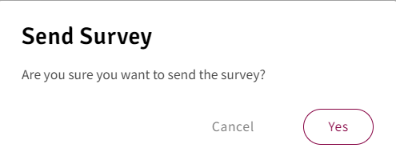
To do that, go to "Projects" and click on the "Send Survey" button:
A pop-up message will appear asking for your confirmation:
Click "Yes," and the survey will be sent to your client.
The survey will be sent to all contacts in the project. Each contact will receive the survey in the language defined for them when they were added to the project.
Related Articles
What happens after I send the survey?
After you send the survey, the client's contacts for the project will receive an email with a brief description of the survey process and a link to complete the survey: When the client clicks the link, it will be redirected to a page to enter the OTP ...How to manage the contacts for a client?
To manage the contacts click on the "View Contacts" button: The contacts screen will appear, and you need to click on the "Add Contact" button to add a new contact: Provide the information about the contact as you can see below: Click "Add" to add ...How to edit a project?
To edit a project, click on the edit button on the right side of the project: For ongoing projects, you can edit all information about them. When you finish changing the information about the project, click "Update" to save the information. If you ...How do I view the projects for a specific client?
To view all projects associated with a client, you have two options: 1) Go to the Client's tab and click the name of the desired Client: 2) Click on the "View Projects button on the right side of the client: Either option will redirect ...How to delete a project?
You can delete a project if the survey was not sent yet. To do so, you should click on the bin icon on the far right of the project: A popup message will be displayed asking you to confirm. If you click "Delete", the project will be removed from the ...